
Creating a stock portfolio chart is a quick method to track your investments. A portfolio chart allows you to view your total portfolio at a glance, instead of having to check each stock individually. This does not mean that you won't need to monitor the stocks individually. The portfolio chart is just one of many tools you should use to track your investments. Portfolio charts can be created at the Bloomberg and CNBC sites for free.
Open your Web browser and go to the Bloomberg website (see Resources). Click "Login" at the top to create a free username and password and log in to the site.
Click the "Portfolios" tab at the top of the screen.
Navigate to the "Portfolio Tracker" heading, and go to the "Watchlist" tab just below it. Click "Create Portfolio," the next tab down.
Click in the "Portfolio Name" box in the upper left corner of the page. Enter a name for your portfolio, such as "My Stocks" or "Fall 2010 Portfolio."
Type in the ticker symbol (in the "Symbol" box) of the first company in your portfolio. If you don't know the company's ticker symbol, visit the CNBC site (see Resources) and type the company name in the search box. Click "Enter" and the ticker symbol will appear.
Type the number of shares you own of the first company; enter this information in the "Shares" box.

Click in the "Price Per Share" box and type in the price you paid per share for the first company. This is not the current price, but the price at which you bought the stock.
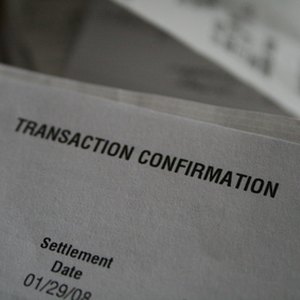
Input the date in the "Date" column. This is the date you purchased the shares of the first company. Use the mm/dd/yyyy format.
Repeat steps 5 through 8 for each company in your portfolio.

Navigate to the box labeled "Cash" under the "Date" heading. Enter in the amount of cash in your portfolio; this amount includes any cash in your investment account, such as money you have not yet invested in any stocks.
Click the "Create Portfolio" tab at the bottom right corner of the screen to create your portfolio.
Select the "Chart" tab on the portfolio tracker page to view your chart. This tab is between the "Realized Gain-Loss" and "Edit" tabs.
Tips
Create a username and password that you will be able to remember.
As you make changes to your portfolio, such as buying or selling stocks, update the information in your chart using the "Edit" tab.
Creating multiple portfolio charts can help you track different categories of stocks or stocks with different brokerage companies.
Tips
- Create a username and password that you will be able to remember.
- As you make changes to your portfolio, such as buying or selling stocks, update the information in your chart using the "Edit" tab.
- Creating multiple portfolio charts can help you track different categories of stocks or stocks with different brokerage companies.
Writer Bio
Shane Blanchard began writing in early 2010 and has tutored students in accounting, business finance and microeconomics. He graduated from the University of North Carolina, Charlotte with a Bachelor of Science in accounting. Prior to graduating from UNC, he graduated from Mitchell Community College with an Associate of Applied Science in business administration. Blanchard is a licensed property and casualty insurance agent.

